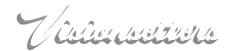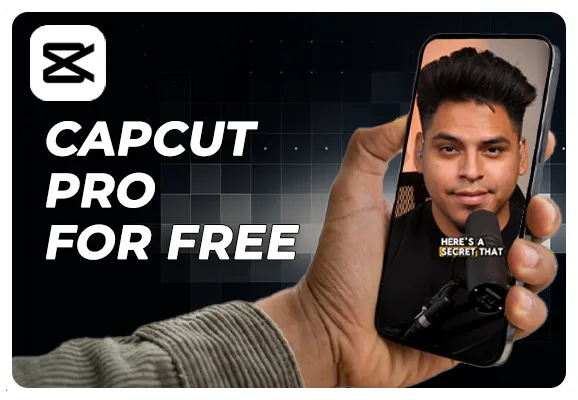
Boost Your Reels: Easy Captioning with CapCut Pro
Boost Your Reels: Easy Captioning with CapCut Pro
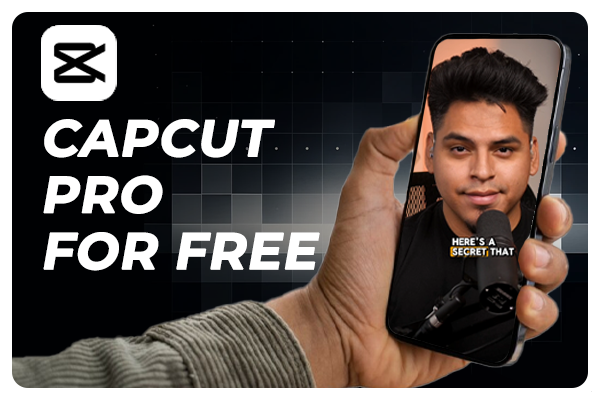
Adding captions to your short-form content isn't just about accessibility; it’s also a powerful way to increase engagement and keep your audience tuned in. Whether you're a seasoned content creator or just starting out, here’s the simplest way to add captions to your reels, using CapCut Pro.
Why Add Captions?
Captions can dramatically enhance the reach and effectiveness of your reels. They make your content accessible to a broader audience, including those who are deaf or hard of hearing, and those who prefer watching videos without sound. Moreover, captions can help reinforce your message and ensure that your viewers absorb every word, even in noisy environments.
Step-by-Step Guide to Adding Captions with CapCut Pro
Step 1: Download and Install CapCut Pro Start by downloading CapCut Pro from your app store. If you’re new to CapCut, consider starting with the free trial, available here. This trial lets you explore all the professional features without any initial investment.
Step 2: Import Your Reel Open CapCut Pro and import the reel you want to caption. The intuitive interface makes it easy to upload videos directly from your device.
Step 3: Add Text Once your video is uploaded, tap on the ‘Text’ icon to add captions. You can type your text manually or use the auto-caption feature, which generates captions from the audio in your video — a real time-saver!
Step 4: Customize Your Captions Customization is key to making your captions both readable and visually appealing. Adjust the font size, style, and color to match your video’s aesthetic. CapCut Pro offers a variety of customization options to ensure your captions blend seamlessly with your content.
Step 5: Sync and Edit Syncing your captions with the audio is crucial. CapCut Pro allows you to adjust the timing of each text snippet, ensuring that your captions appear exactly when you need them to. Take the time to go through the video and fine-tune the synchronization.
Step 6: Export and Share Once you’re satisfied with the captions, export your video in your desired format and quality. CapCut Pro supports high-resolution outputs, ensuring your reel looks great on any platform. Now, you’re ready to share your professionally captioned reel with the world!
Ready to Get Started?
Adding captions might seem like a small change, but it can significantly impact your viewer's experience and engagement. Try CapCut Pro to streamline the process and elevate your content. Click here to start your free trial today and take the first step towards more impactful, accessible reels!